Facebook Notification Settings (2024 Guide)
Facebook Notification Settings: In this article, I will be guiding you on what Facebook notifications are all about and how to modify your Facebook notification settings.
Notifications such as red alerts, emails, push notifications, and even desktop notifications are all covered in this piece. To learn how to turn off all Facebook alerts, scroll down.
Whenever anyone on your Facebook friend list makes a new post, you’ll receive a notification. These alerts provide recent Facebook activities. Facebook is a place where numerous simultaneous events take place.
As a result, Facebook will send you notifications to keep you up-to-date on your friends’ activities. Facebook notifications can look different depending on the device you’re using. Take a look at the various Facebook notifications that are available.

Types of Facebook Notifications you can get
There are two major types of notifications you can receive from Facebook on your desktop or mobile device. These notifications are Push notifications and Pop-up (in-app) notifications.
Push Notifications:
Push notifications are sent when you’re not actively using Facebook (e.g. on your device’s lock screen).
These are notifications you get from Facebook to encourage you re-visit Facebook if you have not been using the site for some time.
These kinds of notifications are usually in the form of a message telling you just how many posts have been made by your Facebook friends.
In-app Notifications:
In-app notifications appear on the bottom right corner of the display window as you are on Facebook.
While push notifications are sent to you when you aren’t using Facebook, in-app notifications appear as notification dots.
You only get these notifications when you are logged in to your Facebook account.
In-app notifications are sent when you’re using Facebook. These appear as numbers over the Notifications in Facebook’s navigation or over the Facebook app on your phone.
You can’t turn in-app notifications off completely, but you can choose what you get notified about.
Before you can set up or modify Facebook notifications, you must first own a Facebook account.
Facebook Account – Signing Up for a Facebook Account
A Facebook account is basically free to create if you have an email account or a mobile phone number. With your account, you have access to different things within the platform. Follow the simple guidelines below to create a Facebook account;
- Go to facebook.com or launch the mobile app for Facebook.
- Enter your first name and surname.
- Select your birthday and type in your phone number or email ID.
- Indicate gender for the new account and create a strong password.
- Hit on the “Sign Up” tab.
- A new account will be created immediately, and a verification code or email will be sent.
- Verify ownership of the account with any of the options.
You can alternatively log in if you have an account that you want to make the changes on.
Facebook Login – Logging into your Account
Creating an account is free, and most people already have one. If you have a Facebook account, you can log in.
Here’s a step-by-step procedure on how to log in:
- Proceed to the Facebook website at facebook.com or open the Facebook app.
- Fill in your email address or your mobile number, which you used to create your Facebook account and enter your password.
- Then hit the “Log In” button.
- If your Facebook account email, phone number, and password match, you will be logged in to your Facebook account on the device you are using.
How to Edit your Facebook Notification Setting
You can change what you get notified about when you’re on and off Facebook. All you have to do is choose what you get notified about.
The process is very simple and fast. Editing your Facebook notification settings can be done by following the steps below.
- Log in to your Facebook account.
- Click on your profile picture in the top right corner of Facebook.
- Select Settings and privacy, then click Settings.
- Click Notifications on the left-hand side.
- Click to adjust how you get notifications and what you get notified about.
- The notification settings you can edit include notifications on Facebook, email, and mobile. You can also edit text message notifications from this page.
How to turn Facebook post notifications on or off
If you comment on a post, post notifications will automatically be turned on.
If you turn on notifications for a post, you’ll get notified whenever someone comments on the post.
You won’t get notified when someone replies to a comment.
Therefore, to turn post notifications on or off, follow the process below:
- Go to the post that you’d like to turn notifications on or off for.
- Tap More (…) and select Turn on notifications for this post or Turn off notifications for this post.
The person who posted won’t be notified that you turned notifications on or off.
How to turn notifications on or off for people or Pages you follow on Facebook
If you turn on notifications for a friend, you can add them to your Close Friends list.
When you turn on notifications, you’ll get updates each time that person or Page posts something shared with you.
Here is how to adjust notifications for a page:
- Click at the top left of any page on Facebook.
- Enter the name of the page and choose from the results.
- Go to the page.
- Click (…), then select Follow Settings.
- Below Notifications, select the type of post you want to be notified about.
- Click Update.
How to Adjust your push notifications
1. Updated Mobile Browser Experience
Follow the procedure below to adjust what you receive push notifications for:
- Tap the menu (the 3 horizontal lines) from your Feed.
- Select Settings and Privacy.
- Tap Settings.
- Tap Notification Settings.
- From here, tap to adjust how you receive notifications and what you get notified about.
2. Classic Mobile Browser Experience
For a classic mobile browser, follow these steps:
- Tap the menu (the 3 horizontal lines) in the top right of Facebook.
- Scroll down and tap Settings.
- Tap Notifications below Preferences.
- Scroll down and tap Push below Where you receive notifications.
- From here, tap to adjust how you receive notifications and what you get notified about.
How to turn off your push notifications
For iOS
To adjust your mobile push notifications on your iPhone or iPad:
- Tap the settings gear.
- Select Notifications, then tap Facebook.
- Tap next to Allow notifications to turn notifications from Facebook on or off.
For Android
Adjust your mobile push notifications on your Android device (OS 6.0+):
- Go to your device’s settings.
- Tap Apps and Notifications.
- Tap Facebook, then tap Notifications.
- Turn notifications from Facebook on or off.
Facebook Notification Not Working
As you know, most times when we miss out on notifications on the platform, we get very unpleased.
When it comes to figuring out why your account fails to send push notifications is not that easy because there could be multiple reasons.
To fix the issue, first, make sure the app notification is turned on.
Then try clearing the cache from the Facebook and Messenger apps.
Lastly, check if there’s any background restriction to the app, or maybe your power-saving mode is turned on. Power-saving mode most times hinders push notifications on your smartphone.
Here’s how to fix the problem on your smartphone:
On Android
- Open your Phone settings, scroll down, and tap on “Accounts and sync.”
- Then, check if your Facebook account is configured on the device. If it’s not configured, tap on “Add Account” and fill in your Facebook credentials.
- In the right section, tap on the 3-dot icon. Then, check if your auto-sync is enabled. Enable Auto-Sync and tap “OK” to confirm the selection.
On iPhone
- Open your iPhone settings and scroll to the installed apps on the phone.
- Tap on “Facebook” and select “Push Notifications.”
- Then, enable it with the toggle.
How to reset Facebook notification settings
- Select the upper right of Facebook, next select your name.
- Select Settings.
- Select Notification Settings or Text Messaging under Notifications.
- Select to change the way you get notifications and what kind of notifications you receive.
Also See: Facebook Security Settings
This is all in the Facebook Notification Settings.
If you like this article, please share it with your friends using any of the share buttons below.
Recommended:
Facebook Pay Via Messenger App 2023 – Facebook Pay Setup | How to Setup Facebook Pay
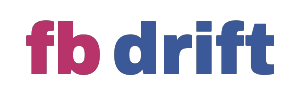





I am unable to open notifications
Notifications are not opening.basically they are hidden from accessing them.
Am not notified about anything again
I want all notifications
All notifications needed.
Whats wrong with my messenger ?
How do I receive notification for the Facebook Dating?