Facebook Security Settings (Facebook Security and Login Settings 2024)
Facebook Security Settings: Facebook is currently one of the best social media platforms. This platform allows users to connect with friends and loved ones.

Year in and year out, hundreds of users sign in to the Facebook social media platform. The more users on the platform, the greater the emphasis on protecting every single account registered on the platform.
From time to time, you see some of your Facebook friends post things like, “Please, friends, add me back through this account; my other account has been hacked.”
Most times, they call you over the phone to inform you of the tragedy that has struck them, as their account has been stolen from them.
It is, of course, very painful to lose an account that took you years to build and to lose the friends and audience you had acquired over the years by being an active member on Facebook.
Indeed, the rate at which people’s accounts are being compromised and hacked has been alarming. Therefore, the Facebook team has put the necessary measures in place to curtail this problem of account invasion.
With these measures, Facebook users have nothing to be afraid of as regards the security of their accounts, provided they follow and pay keen attention to the Facebook security settings.
In essence, Facebook has taken measures to ensure their platform is well secured. That notwithstanding, it is of a truth that hackers will make attempts to hack and steal your Facebook account.
The best way to secure your account is to take advantage of all the security settings Facebook has put in place to prevent your account from being stolen.
Here’s a quick article on how to secure your Facebook account with Facebook security settings.
Change Your Facebook Security and Login Settings
In your Facebook account settings, Facebook allows you to adjust your security and login settings.
Security is built into every Facebook product. Facebook offers several security features, such as login alerts and two-factor authentication. This will help you add an extra layer of protection to your account.
You can also review and update your security settings at any time.
You can also visit our privacy shortcuts in your Facebook settings. All you have to do is:
- Log in to your Facebook account.
- Click on your profile picture.
- Select Settings and privacy.
- Click Settings and select Privacy.
Choose Friends to Contact if You Get Locked Out
This feature was made by Facebook to help users get back to their accounts anytime they get locked out through their trusted friends.
Facebook recommends that any user nominate 3-5 of his trusted friend’s contacts. The friends you select will be able to receive a recovery code with a URL that will allow you to get back into your account.
Where You are Logged in
This feature keeps a record of everywhere you are currently logged in or previously logged in including the logging time, device name, and IP address.
It’s advised that you log out of all sessions to keep your account safe.
Login – Facebook Security
Here, you will be able to change your account password and set your account to login with your profile picture.
We advised you to use a strong password combination when changing your account password.
Also, setting up your account to login with your profile picture might be risky, as anyone can easily access your account once they get to your device. So it’s better you turn it off.
Facebook Security: Two – Factor Authentication
This feature allows you to log in with a special security code anytime you are accessing your account on a new browser or device. Here, you will be shown different options you can choose from.
However, you can still review the devices where you won’t need a code before you log in.
Setting up this feature is a good one; it will help keep your account safe from hackers.
Other settings you can make in this section are:
- Set up your account to send alerts to you if anyone logs in to a browser or device you don’t normally use.
- You can also add extra security to your notification emails from Facebook that can only be decrypted.
As we have noted, two-factor authentication is a security feature that helps protect your Facebook account in addition to your password.
If you set up two-factor authentication, you’ll be asked to enter a special login code or confirm your login attempt each time someone tries accessing Facebook from a new browser or mobile device. You can also get alerts when someone tries logging in from a browser or mobile device that is not recognized.
How to turn on or manage two-factor authentication
To turn on two-factor verification, do the following:
- Go to your security and login settings.
- Scroll down to Use two-factor authentication and click Edit.
- Choose the security method that you want to add and follow the on-screen instructions.
If you set up two-factor authentication on Facebook, you’ll be asked to choose one of three security methods:
- Tapping your security key on a compatible device.
- Login code from a third-party authentication app.
- Text message (SMS) code from your mobile phone.
Once you’ve turned on two-factor authentication, you can get ten recovery login codes to use when you’re unable to use your phone.
Note the following:
- If you haven’t saved the browser or mobile device that you’re using, you’ll be asked to do so when you turn on two-factor authentication. This way, you won’t have to enter a security code when you log in again. Don’t click Save this browser if you’re using a public computer that other people can access (e.g. the library computer).
- Facebook needs to be able to remember your computer and browser information so that they can recognise it the next time you log in. Some browser features block this. If you’ve turned on private browsing or set up your browser to clear your history every time it closes, you might have to enter a code every time you log in.
- To set up text message (SMS) two-factor authentication, you can either use a mobile number that’s already been added to your account or add a new number.
Facebook Privacy Settings
With the Facebook privacy settings, you can adjust the settings on your activity and how people can find and contact you. This part of your account helps you to maintain your privacy on the site.
You can make changes to who sees your future post in the “Your Activity” section.
With these privacy settings, you can review all the posts you were tagged in and limit the audience for a post you have shared in public or with friends of friends.
The section tagged “How People Find You and Contact You” is where you can change settings on the following:
- Who can send you a friend request?
- Users who can see your friend list?
- Who can look you up using the email address linked to your account?
- Do you want a search engine outside of Facebook to link to your profile?
How to locate the audience selector on Facebook
The audience selector helps you choose who can see your post on Facebook. The audience selector can be found in most places where you share content on Facebook, such as posts, photos, and some information about your profile.
Here is how to change who can see your post on Facebook:
- At the top of your feed or profile, click the text box next to your profile picture. From here, you can do things such as post a status update, upload a photo or video, or check in to an event.
- Below your name, click on the audience selector (e.g., friends).
- Click on the audience you’d like to see your content (e.g., friends, the public, or only me).
- The audience selector will also appear on things you’ve already shared, so you can see who you’ve shared each post with. Once you’ve shared a post, you have the option to change who it’s shared with.
Other ways to manage who can see your content:
- Review and update your privacy settings for your profile.
- Limit who can see your past posts.
- Go to your activity log to review your posts and things you’ve been tagged in.
- Visit your Profile and tagging settings to manage things such as who can see what other people post on your profile and review who can see the content you’re tagged in.
- Edit the basic information on your Facebook profile and choose who can see it.
You can use these settings to adjust how you want people to locate you anywhere on the internet and on Facebook
Conclusion
Facebook users can always be confident about the security of their accounts, as long as they adhere to the Facebook security settings.
In essence, Facebook has put in place settings to help secure their platform.
It’s all in the Facebook Security Settings. I hope this article was helpful.
If you like this article, please share it with your friends using any of the share buttons below.
Recommended:
Facebook Notifications Settings 2023 (Turn on Facebook Birthday Notifications)
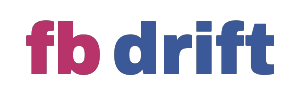






I constantly get a login alert for the app that I usually use and don’t seem to get notification through to Facebook that the app is correct and the only one I use. Is there any way I can get Facebook to recognise my login app.
I need to know how to reset my password
For months I’ve been notifying Facebook through my settings because I felt I had been hacked seeing things I never posted , friends requests sent out to friends that are already on my list. Now each time I try to post it circles like you have no data and after a minute or so it will post my post? Why is this doing that as well as when I go to go on one of my friends walls to post or say hi it does it there as well it takes forever to bring there site aka wall up! I know its not a data problem because I have unlimited data . Look I been through hell a few times I’ve been blocked for things that had already been posted and I shared its as if Facebook also allows people to block over in over because they don’t like someone . Facebook automatically blocks without looking at content and puts the poor person through unnecessary waste of time to get back on. I still can’t understand that with all your updates you all can’t make that a better process such as telling all if they don’t like someones post they can report but once they do they will automatically be temoved from that persons friends list . Then you’ll see how fast people don’t block any longer it is used to bully people as well as aggravate people they don’t like . Right now I am still waiting for my wall to go back to normal yet I report and noone fixes or notifys me. Facebook use to be so much fun I don’t understand all thats going on . Please if you read these will you fix my wall . Also it looks like I have two accounts it will slide to my wall and immediately slide to another wall and then my wall pops up! Whats that ? Hackers are all over this Facebook. You need more people working here being that we would find a post that hundreds have shared and you post on on your for more laughs with your own friends and suddenly your being blocked being told it doesn’t stand up to your community standards how so when thousands to millions have seen liked laughed and share and not once did the person get blocked after all I found it . Talk about discrimination. Please look into my settings. Thank you again for your time ..
Sincerely,
Kelly Higgins
Why my account Disabled
Because some stupid person probably lied about you. That is what happened to me. I sent them various messages to stop deleting my account they never listen or read. They are stupid they don’t read messages they are dumb shitts
Facebook is the dumbest site I have ever seen. They make you download something called Messenger and I don’t want to but they highjack your account and won’t let you
message anyone after one time. Facebook is a joke.